
Introduction
WhatsApp is the most used messaging platform in the world and there are many features available in it, but it is almost impossible for everyone to know their updates and features. If your smartphone runs out of data quickly and you are worried about it, there is inspiring news for you. We will tell you about some such settings of WhatsApp which will save your mobile data from getting over quickly and mobile data in your smartphone will last a whole day and will not end quickly.
Mobile Data Runs Out Quickly Region What Are The Reasons
In today’s time, everyone is very dependent on WhatsApp and WhatsApp is used a lot. Billions of people around the world use WhatsApp to chat, make payments, make video calls, make voice calls and also upload statuses, and see the. WhatsApp status of other people from time to time WhatsApp also updates to increase the productivity of the users and from time to time WhatsApp also provides new features to the users with so many features, this is the reason why your mobile data gets used a lot in WhatsApp We will tell you some such WhatsApp settings so that your data is not used much and the data is saved which saves your mobile data.
Before, we used to do video calls, chatting, voice calls, and other things on WhatsApp, but now with the new features, WhatsApp has become a very good means of transferring photos and documents to WhatsApp, and due to end-to-end encryption, it has become a very reliable platform.
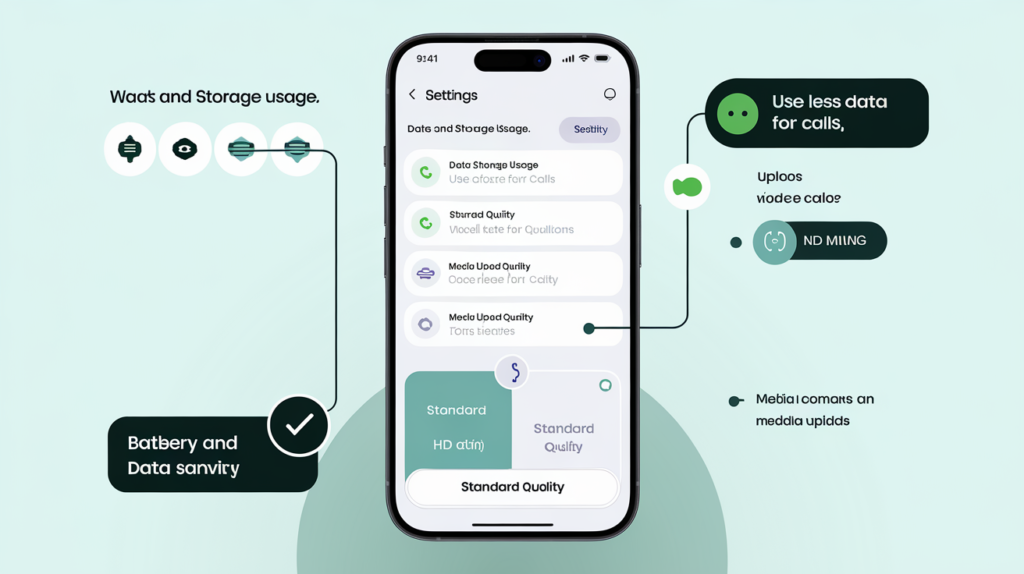
The main reasons for data usage
It is not possible that we know all the features of WhatsApp because there are too many features on WhatsApp and it keeps updating and adding new features every day, but there are 2 WhatsApp settings that can be used very little and your data can be saved. The reason for the high cost is that these two settings are on in your WhatsApp, due to which your data is used more. If you’re having data usage issues, check your WhatsApp settings.
Check this setting first
If you want your mobile data does not cost much and data can be saved, then first you have to go to your WhatsApp. After this, click on the three dots on the right and top of your screen to go to the Settings option After going to the settings, you have to click on the option of Data and Storage.
On the option of data and storage, the option of using less data for calls will be available under your network usage.
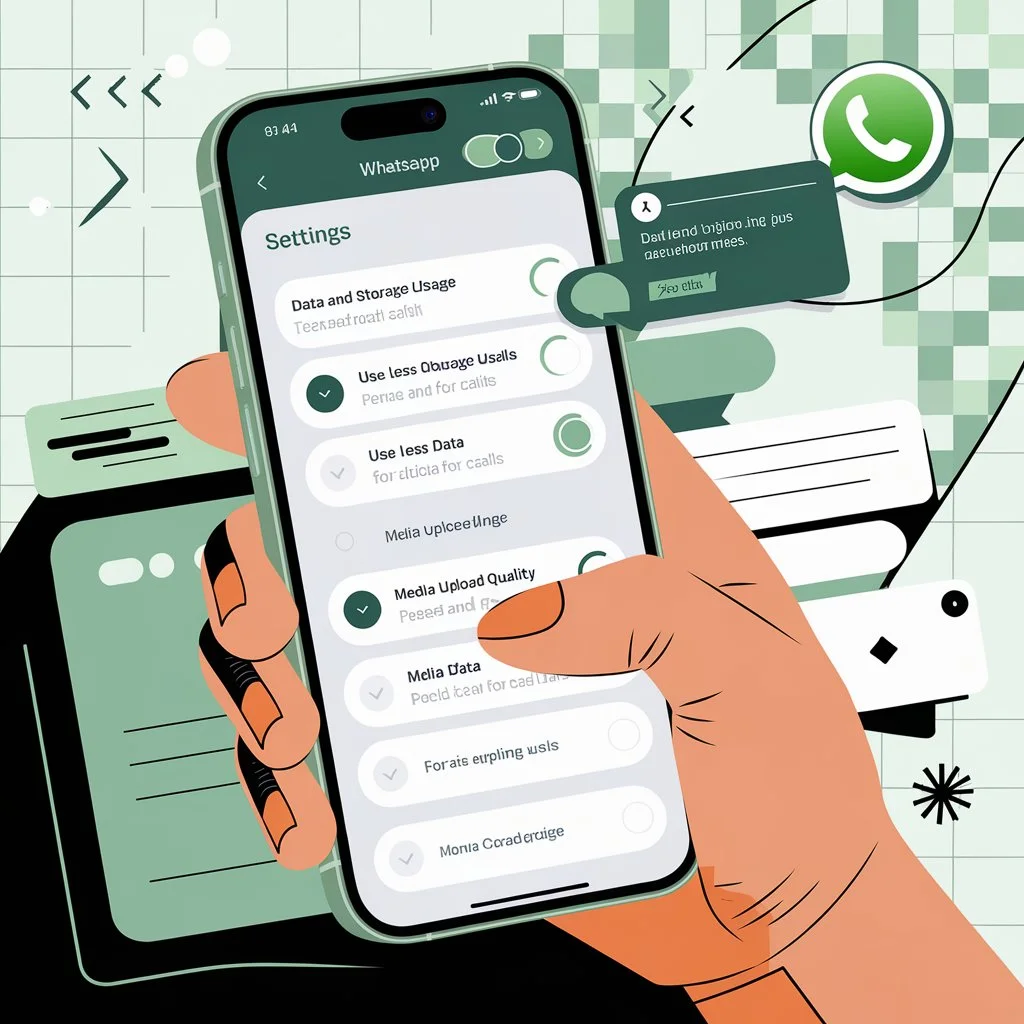
Picture quality
And there is another setting that can save your data on WhatsApp and save your data. Under the option of using less data for calls, you will also see the option of media upload quality. In this feature, you will see two options in which there will be HD quality and standard quality. If you want to save your data, then you should select the option of standard quality. If you choose HD quality, then you will send a photo or document to anyone, then more data will be spent so that the settings are made available to save this data in your WhatsApp.
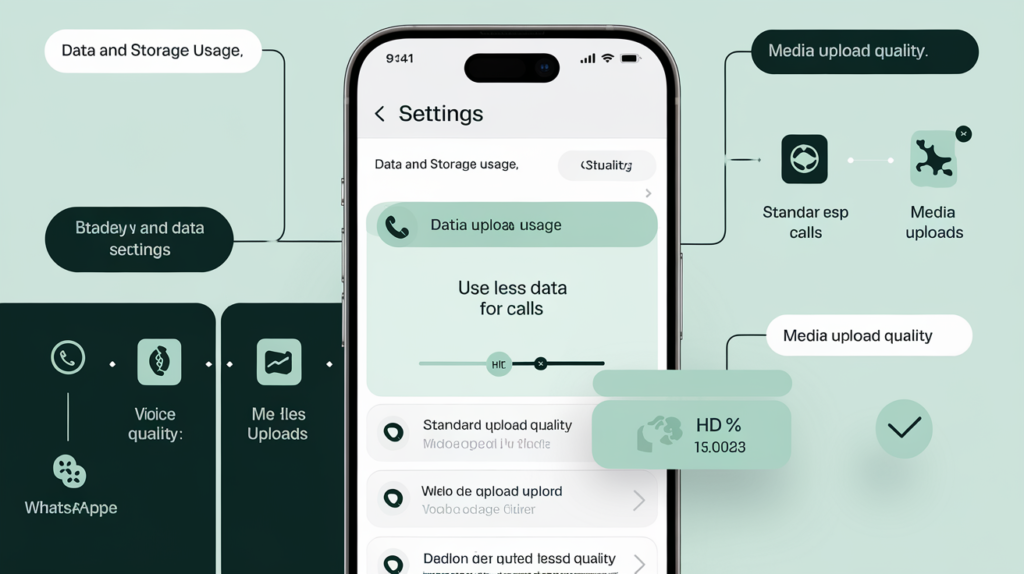
FAQs
1. How can I save data while using WhatsApp?
You can save data by changing the following settings:
- Enabling the “Use less data for calls” option.
- Selecting “Standard Quality” under the “Media Upload Quality” option.
2. Why does WhatsApp consume so much mobile data?
WhatsApp uses data for chatting, video and voice calls, media sharing, and viewing statuses. The use of high-quality media uploads and frequent updates can also contribute to high data usage.
3. Where can I find the settings to reduce data usage on WhatsApp?
To reduce data usage:
- Open WhatsApp and click the three dots in the top-right corner.
- Go to Settings > Data and Storage Usage.
- Adjust the settings as needed, such as “Use less data for calls” and “Media upload quality.”
4. Does changing media upload quality affect photo clarity?
Yes, selecting “Standard Quality” for media uploads will slightly reduce photo clarity compared to “HD Quality,” but it significantly saves data.
5. Can I control WhatsApp’s background data usage?
Yes, you can restrict background data usage for WhatsApp through your phone’s settings by navigating to Settings > Apps > WhatsApp > Data Usage and toggling the background data option off.
Conclusion
WhatsApp is an indispensable app for many, but its extensive features can quickly drain your mobile data. By making simple adjustments to its settings, such as enabling “Use less data for calls” and selecting “Standard Quality” for media uploads, you can significantly extend your data recharge. These small tweaks ensure a seamless experience while optimizing data usage, allowing your recharge to last longer without compromising on the core functionalities of WhatsApp. So, make these changes today and enjoy worry-free connectivity all day long!

